If you forget or lose your Password, click on the “Forgot password?” link on the Login screen. Example highlighted below.
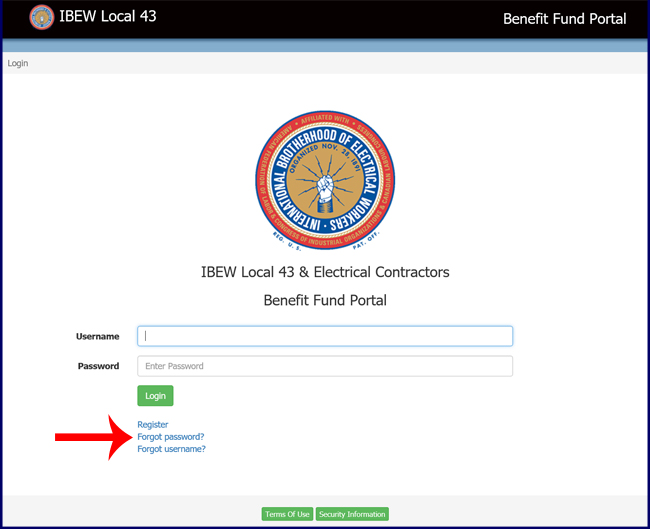
From the next screen enter your email address and click on the “Email Temporary Password” button.
The system will return you to the “Login” screen.
Within a few minutes, you will receive an email with your new temporary password. Follow the instructions presented in the “LOGIN” section above.
NOTE: Your recovery information will be sent from: noreply@ibew43fund.org Please be sure to whitelist that address with your Junk Email filter.